I’ve been using Loom with my team and it was a real game-changer that made communication so much easier.
It helped us solve technical issues faster, get a point across in a matter of minutes, and more WITHOUT the need to have long calls to discuss.
Actually, without the need to have calls. Period.
So let me show you how you can use Loom as a time-saving tool to improve communication in your remote team. And there‘s even a Loom and Jira integration.
I think most Scrum Teams suffer from the “too many meetings” syndrome. And I would love to say that there are not that many meetings in Scrum (which is true, btw), but in a lot of companies meetings are the go-to tool for anything.
Yes, the Agile Manifesto states that face-to-face communication is the most effective way of conveying information (which is also true), but that doesn’t mean that absolutely ALL information has to be shared in a meeting.
This brings me to – let’s build some remote teams who don’t spend all their time in meetings!
Doesn’t your team always complain that they have too many meetings?
Do YOU have too many meetings?
Have you ever wondered, how to improve communication with Loom?
Loom can solve it for you. Truly.
Stay until the end to see specific use cases where this tool can save you a LOT of time.
I’ll put my referral link to the tool in the description if you decide to check it out.
But wait, I have a very exciting announcement about something I’ve been working on.
I’m so grateful for your support of this channel, for you watching my videos and getting my guides that I thought of a clever way to give you back a little bit of my appreciation.
I’ll be dropping some hints all over my social media in the following week, and if you happen to put all the clues together and find out what the surprise is, you’ll get a special bonus.
You’re more than welcome to play along by paying special attention to all my social media outlets next week!

If you are interested in trying out Loom, you can use my referral link: https://loom.grsm.io/uy4artv49x2lhttps://loom.grsm.io/uy4artv49x2l
Get access to Loom
Let’s talk about Loom’s pricing:
The Loom free plan is all you need. You can use and it’s quite flexible so you can use it for a long time without the need to upgrade.
You can create and store up to 25 videos on the free plan.
Although, I’m getting closer to that limitation, as my remote team is growing.
The dashboard
As you can see in my dashboard I already have 21 stored videos here.
A lot of them are related to our internal processes and tutorials.
I really only use the My Library page and it is enough to do everything Loom has to offer.
[convertkit form=4930864]
Integrations
So what can you do here? Well, record a video, obviously!
You don’t have to install anything on your computer and you can simply use the Loom website to record your video.
But I personally use their Chrome extension.
You can install it the same way you would any other extension.
They also have a desktop app. I installed it but never used it because I usually record my browser anyway.
Now that all of the apps and integrations are in place, let’s record!
Recording a video
How to use Loom?
I’m clicking the ‘New Video’ button.
Normally, the software will automatically detect your microphone and camera.
But if it doesn’t you can select the ones you want to use once the pop-up with settings appears.
There are three things you can record:
- Screen and camera
- Just the screen
- And just you on camera
I like to use the screen and camera when I’m doing explanation videos – I think it is much more personal and I would definitely recommend you do that too.
On a free plan, you can record only 5-minute videos.
Let’s do a quick recording. Loom is the best tool for screen recording
Sharing
Now that the recording is done, we can share it.
But first, don’t forget to update the name of your video.
And to share just copy the link and send it – it’s that simple!
If you have added team members to your team in Loom, you can also share it with them.
But the easiest way is to just copy the link.
Other cool features
A pretty cool feature that I discovered recently is that it automatically creates a transcript.
People can react and comment on the video.
You can also edit your videos. I use it to cut any unnecessary silences or mistakes.
Let’s edit our short video.
The last but not least, the person who watches the video can record a comment in a video too, so that makes the communication even smoother.
Integrating Loom with Jira
As an Agile and Scrum Master. You’re gonna love this one: you don’t need to integrate anything.
If you have a Loom extension on your browser, it’s already integrated.
And the worst case, if you cannot install anything on your work computer (I know it’s a reality for many of you), you can simply add a link to Jira description for people to see your Loom video.
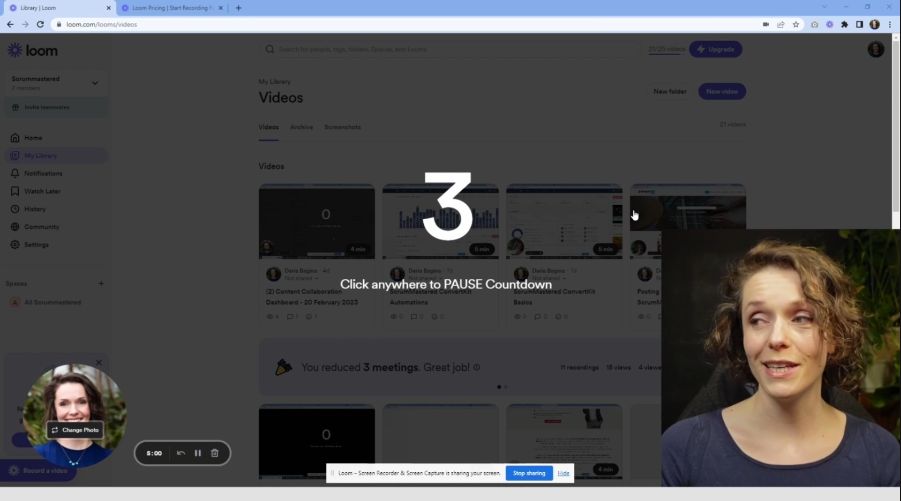
Why use Loom versus a screen recorder
I think a big question here is: why would you use Loom instead of a screen recorder?
And the answer is simple – it’s just easier!
When I first learned about Loom, I was thinking to myself – “that looks cool, but I don’t see a use case where I would use it. I already have recording software on my computer that I use for my regular videos.”
Oh boy, was I wrong!
Loom makes it so easy to record and share – it saves so much time. Here’s how:
- You don’t need to upload your video anywhere
- If you need to quickly trim something in the video you can do it right on the spot without any external software.
- You can share with a click of a button.
- Your viewers can provide feedback and comments right then and there.
Loom just removes so many steps.
If you are interested in trying it out, you can use my referral link that I’ll put in the description and the first pinned comment.
You might be sitting there wondering – looks great, but when would I ever use it?
And I think that this is a small mindset shift that you’ll need to go through.
After I used it once, I couldn’t stop. Like I literally can’t imagine how I would do some of my tasks without it.
Let’s look at some use cases I KNOW will be relevant to you.
Use cases
1. Onboarding
This is the best use case.
A new person comes into your team – they have so much to learn.
How do we do it now? Just remember your most recent onboarding.
You meet with people to get some insight into the company, the team, and the work to do.
Often the person you need is not available.
So they send you to a Confluence page to read about the process. That makes you fall asleep on day 1!
And then you get lost inside the team wiki jumping from one confusing page to the other.
Then you try to figure out how the team’s product works by mindlessly clicking everywhere, in case it’s a software product.
That just sounds so boring and also not very productive.
With Loom you can film a few videos for things like:
- show where to find the most important documents
- help the new person find their way around your team wiki
- show how to submit their timesheets
- explain how your team uses Jira or ClickUp or Trello or anything else
- show how your product works and its key features
These are just a few examples of how to make the first days of onboarding for the new person more effective while also saving you a lot of time.
Of course, you still need to meet with them, but at least their self-onboarding part will feel much more personal.
I’m considering making a video on how to onboard new team members effectively with step-by-step examples.
Let me know in the comments if this is something you might be interested in.
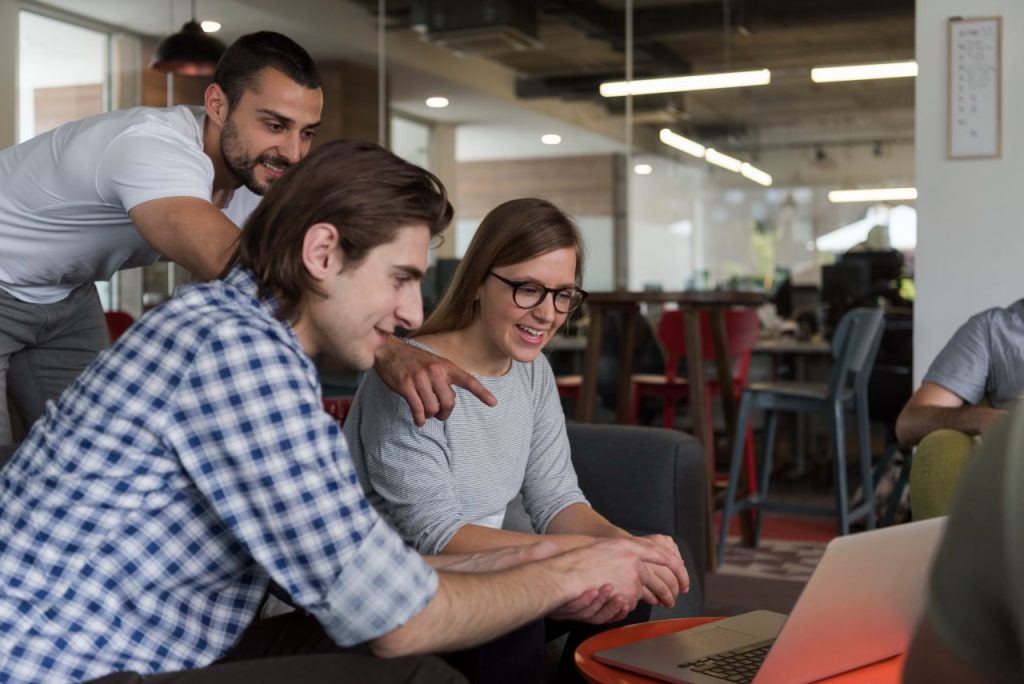
2. Bugs and defects
Another great use case is the bugs and defects.
Normally, if you are creating a new bug to be resolved in the product, you would need to add screenshots and also write up the steps to reproduce the bug.
As in – explain when and where the bug happens.
You can kill two birds with one stone with a simple Loom video.
No screenshots are needed.
Remember – it can transcribe what you are saying, so no need to write it up.
I would say if you stumble upon a bug, just start recording a Loom and explain how you got there while you are looking at it.
You can actually see a couple of examples of this that I made myself when I was encountering issues with Miro, for example.
I just sent the support team a video showing the problem.
3. Simple explanations for pretty much anything
The most relevant use case I see here is the Product Backlog Refinement.
Instead of having to have a meeting so that the Product Owner can show and explain what needs to be done on this new ticket that has been added, it can be done with a short Loom video.
A lot of time can be saved.
And it’s definitely better than the back-and-forth in the comments.
You can also use this for process explanation, like how your deployments are done.
4. Meeting elimination
And of course, the whole point of Loom that they promote a lot is – using Loom to eliminate as many meetings as possible.
Like, when you are sending a project report. Instead of having a meeting with the whole team that will eventually turn into a 2-hour discussion from a 15-minute status update that was originally planned…
Instead of that, send your file with a quick Loom explanation.
That’s it – meeting eliminated.
Or when you are in a chat with a colleague and it seems that they don’t understand what you mean, the usual reflex is to “jump on a quick call”. Quick becoming an hour, of course.
With Loom you can avoid that.
It may seem that I’m trying to eliminate all meetings with Loom, which is NOT the case.
I just think that not everything requires a meeting.
Some issues and questions can be resolved with a 5-minute video.
And that way you can use the time you saved on:
- doing the work;
- or socializing with your colleagues.
Speaking of socializing, I have this video: https://youtu.be/TNHY1FeecuA – “5 Easy Ice-breakers for Better Meetings” if you are looking for a way to build better relationships in your team.
That’s everything I wanted to cover in this video.
Once again, if you are interested in trying out Loom, you can use my referral link: https://loom.grsm.io/uy4artv49x2lhttps://loom.grsm.io/uy4artv49x2l
